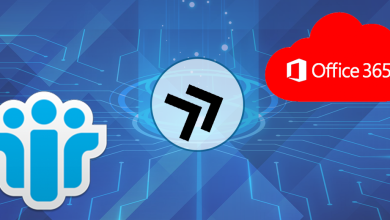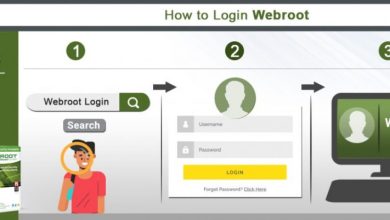Most users use the Outlook app to store emails and other data items. To save email, users create multiple email accounts in Outlook. But users have lots of PST files and users face problems while managing, opening and sharing PST files. To get rid of all these problems, Join two PST files into one PST file. In this blog, we will share two methods that you can use to combine multiple Outlook PST files into one. Then let’s get started.
Purpose to Combine Two Outlook PST Data Files
- Manage multiple PST files of different accounts
- Increase the speed and performance of Outlook
- Avoid data loss or accidental deletion issues
- Avoid accidental deletion and corruption
- Save time by avoiding opening each file over and over
- Avoid sharing of files one by one
- Import an old Outlook version of a PST file into a new version
- A single PST file will be easy to open, access, share, import to the new Outlook version, and manage.
Method 1: Join Two PST Files – Manually
Manual process of merging a PST file into one part into two parts. First you need to create a new PST file, then adopt all Outlook data to a new file.
#Generated new blank PST file
- Run Microsoft Outlook application and go to New Item >> More Items >> Outlook Data File
- Choose where you want to save the new PST file and give it whatever name you want
- Finally, click the OK button.
#Import Outlook data to newly created blank PST file
Now, you need to transfer the old Outlook PST file data to the newly created PST file to join several PST files. Follow these simple steps:
- Launch Outlook and click on File >> Open and Export >> Import/Export Options
- The Import/Export wizard will open, select the option “Import from another program or file” and click next
- Select the Outlook Data File option to adopt this file type and click the Next button
- Choose Browse and choose the PST file you want to import. Also, check the “Do not import duplicates” option to join PST files without duplicates
- Next, select the folder to import.
- Check out the “Include subfolders” and “Import items in the same folder” boxes
- Finally, click the Finish button.
Method 2: Join Two PST Files into One via PST Merge Software
This is the second solution to help you join multiple Outlook PST files into one. The manual process takes time. This task is very tedious when you need to import multiple PST files. PST Merge Tool is a simple platform to merge PST files into one. It allows you to combine emails, contacts, tasks and other Outlook data without losing any data. This tool works with ANSI and UNICODE PST files. You can also use this application to combine Outlook archive PST files with no size limit. Users can easily download PST file combing software downloaded from the official website. This utility has two different versions, demo version and full version. With the demo version of the software, you have limited access to the features, but with the full version of the program, you have no restrictions.
Combine Two or Multiple PST into One File – Step by Step Free Solution
- Download Application on your Windows Machine

- Click the Add File or Add Folder option to Add PST file

- Choose the ideal option: Merge or Join

- Select Merge into New PST, Existing PST or MS Outlook Profile

- Select the desired mailbox items and advanced options. Click Next Option

- Click Next button to start joining Outlook PST files in one process
Conclusion
To join two PST files, we described a solution that worked in a above blog. Here, we cover manual and automated solutions for combine PST files into one. The manual method has some limitations and requires some technical knowledge to perform these steps. In order to get around all the limitations, it is recommended to use the tool to join Outlook data files without data loss and size limitations.