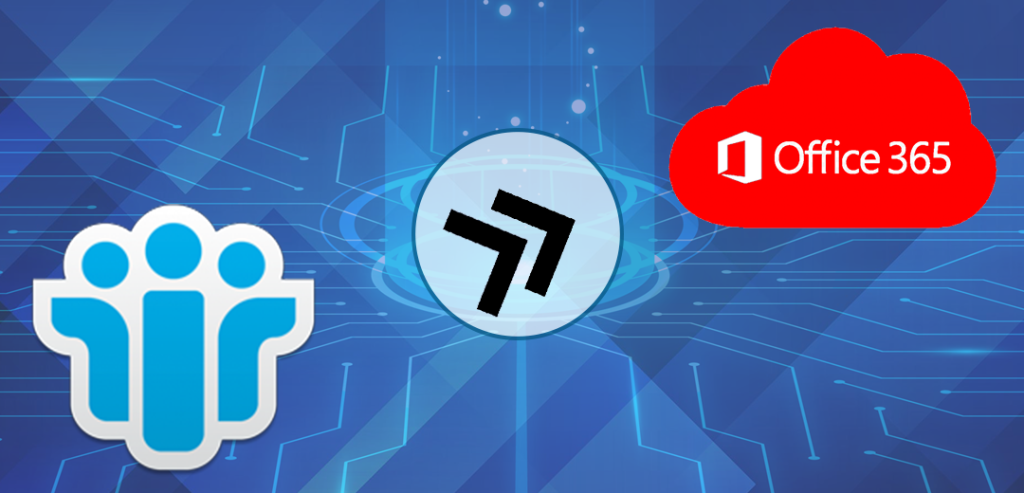Office 365 is becoming a crucial utility that every business owner wants to have. It essentially kills out the two problems one is to provide space for each new file and another to access certain hardware for certain data. Both of these two abilities of Office 365 bring smoothness to the workflow of the businesses. These are all the reasons that business owners look for Lotus Notes to Office 365 Migration.
Points that cause Lotus Notes to Office 365 Migration:
- Lotus Notes is very typical to handle for which users should have prior technical knowledge.
- Lotus Notes saves the data in a local directory; Office 365 uses its cloud as a data storage.
- Using the Lotus Notes, users require to maintain the hardware for space, but this is not the case with Office 365.
- Office 365 provides various utilities of Microsoft, unlike Lotus Notes.
Methods to Migrate Lotus Notes to Office 365:
There is a manual method and automated tool available for the Lotus Notes to Office 365 migration. We will discuss the steps of both of the methods users can proceed with whichever method they like.
Method 1: The Manual Method using IMAP Connector
The manual method which we are going to talk about is the IMAP Connector; users need to proceed as follows to migrate Lotus Notes to Office 365:
Note: Back up the Lotus Notes NSF files for saving data from loss if migration is unable to complete.
Step 1: Enable IMAP TCP/IP Port for all users
In this step, enable IMAP for all users. To do so, follow the steps below:
- Visit Domino Administrator in IBM Notes.
- Then, hit the Configuration tab.
- Get into the Server document for the server that runs the IMAP service.
- Click the following tabs sequentially: Ports > Internet Ports > Mail tab
- Now enable the default IMAP TCP/IP Port by altering the ‘TCP/IP port value status’ to ‘Enabled’ in the Mail (IMAP) column (By default, the IMAP clients get connected to TCP/IP port number 143 on the Domino server).
- Lastly, click on Save, and consequently exit.
Step 2: Connect with IMAP Connector
Now use the IMAP Connector to synchronize the emails to Office 365 mailboxes.
Limitations of IMAP-based Migration Method
A few of the limitations of using the IMAP Connector to migrate Lotus Notes to Office 365 are:
- The Lotus Notes do not connect to the Internet if the Notes client is behind a firewall and proxy.
- If the Lotus Notes is disabled, then it won’t permit the IMAP connection.
- IMAP Connector often restricts the migration of calendar entries which brings the case for the users to perform it manually.
- The manual creation of calendar entries consumes lots of time and consequently slows down the migration process.
- The IMAP Connector method only works for the online Lotus Notes mailboxes.
- The email limit to migrate using the IMAP Connector is only 1 GB.
Method2: The Automated Method:
In the automated tools category, Shoviv Lotus Notes to Office 365 is the efficient and secure one. Users need to download this tool to proceed as follows:
Step1: click on Add NSF File from the ribbon bar, choose a source, add Lotus Notes files/mailboxes and proceed with Next.
Step2: Now, hit the Office 365 mailbox icon from the ribbon bar, deal with appearing sub-folders, and press Next.
Step3: select Fetch all mailboxes from Office 365, enter credentials, and proceed.
Step4: now perform mailbox mapping and hit Next.
Step5: now practice folder mapping and email translation as per the need or desire and hit Next.
Step6: the migration process will start; click Finish when it completes.
Note: users can migrate offline as well as online NSF files using this tool.
Advantages of Using Shoviv Lotus Notes to Office 365 Migration Tool:
- Users can add multiple mailboxes at a time, no matter whether they are offline or online NSFs. Moreover, the tool does not restrict the file size, users are free to add as big NSFs as they want to migrate.
- This tool quickly prepares the preview of the added Lotus Notes mailboxes or files. And these files/mailboxes can be accessed by the users from the left pane of the tool’s interface.
- Shoviv Lotus Notes to Office 365 Migration tool essentially comes with an Incremental Export feature. This feature helps users in resuming the interrupted processes from the very last step and also prevents duplicity.
- Users get a picture-perfect interface to perform mailbox and folder mapping that makes them able to get an accurate migration.
- The tool also let users perform the email translation task to get error-free email addresses in the data in case the canonical email addresses exist.
Final Wrap:
The manual method known by the name IMAP Connector comes with a few disadvantages. To avoid these disadvantages that could prove fatal to their data, users like to adopt efficient and secure tools for the process. One such tool is Shoviv Lotus Notes to Office 365 Migration tool which eases the process to the maximum extent. Moreover, if users like to give this tool a try can use it in the FREE demo version before purchase.