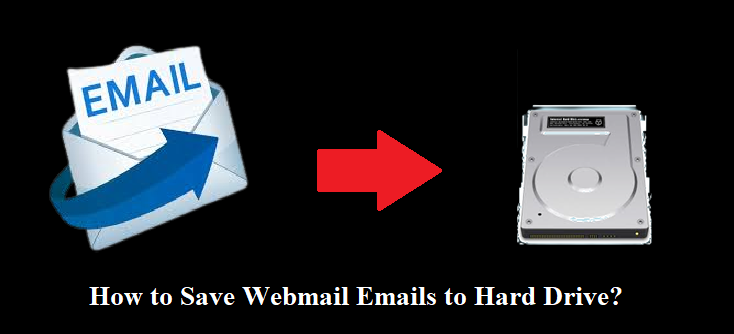Want to copy or save Webmail emails to your hard drive but can’t seem to find a logical and practical way to do so? Don’t worry, we’re here to help you solve your problem! We have a number of alternatives when it comes to saving webmail emails to a local PC. It contains options such as:
- Exports webmail to PST file
- Export Webmail to MBOX
- Among other things, you can convert webmail to HTML.
Saving webmail emails to a hard drive as a backup (or for any other reason) can be a requirement for any business user at any moment.
That’s why, we advised one of the most straightforward solutions: The Email Backup Wizard is an automated way that gives you all of the tools you need to save webmail to your hard drive.
Why do we Prefer an Automated Solution over a Manual Method?
For all types of client applications, the Automatic utility provides a one-stop solution for saving email to the desktop or a flash drive. It enables downloading. Aside from emails, the tool can back up all other items such as contacts and calendars. The manual process takes a long time, and you can’t convert saved emails files into different file types manually.
We’ll show you how to use this solution in a simple way by exporting Webmail to PST.
So, let’s get started!
How to Save Webmail Emails to Hard Drive?
Follow the instructions below to save webmail emails to your hard drive in .pst format without any hassle:
1. To get started with Webmail, download and install the application to copy Webmail to your hard drive on your PC.
2. After the installation is complete, open the just downloaded software and select the Webmail option from the left-hand side panel of the window to save Webmail to your hard drive.
3. Fill in the Email Address and Password fields with the credentials for your Webmail account. Please ensure that the source Webmail account’s IMAP settings are enabled.
4. After successfully logging into your Webmail account, select the drop-down button near the location where your account email address is shown.
5. The Webmail to Hard Drive tool provides a menu with many options.
To get to the ‘Mail Settings’ field, go to the Configure Mail Client option and then to the ‘Mail Settings’ field.
6. Select the location on your PC where you want to save the resultant files by clicking the Change button.
7. Finally, click the Backup option to start saving Webmail emails to a PST file.
You can now open and check the converted files on your PC, depending on the file type you choose while saving Webmail to hard drive.
Features of Email Backup Wizard
Learn about all of the features and how to save webmail emails to your computer.
Export all Emails in the Webmail Mailbox
The program allows you to save emails from Inbox, Spam, Sent, Draft, and other folders to your computer. You can also take a backup of certain emails using date ranges, email addresses, and subject filters.
Multiple file saving options should be available
The software allows users to save webmail emails to their computers in a variety of formats, including PDF, MBOX, HTML, TXT, and EML, depending on their preferences.
Save Webmail Emails in a Variety of File Formats
It offers a CSV file format for storing the entire contents of the file. It also ensures data consistency and integrity of mailbox folders.
Backup Bulk Emails with Attachments to Computer
The app allows you to backup your email files in batches. This ensures that the time spent is well worth it.
Maintains email properties
The email attributes should not be modified during the transfer of the email files to the destination location. The text, attachment, and any other data would be preserved.
Preserves Email Folder Structure
It maintains the structure of the folders in the client application. The order and format are incompatible. The ideal option for consumers is to save emails in a sequence on their PC.
Windows Compatibility
It is compatible with all Windows versions. Regardless matter whether you have an older or newer version of Windows, it follows the same procedure. That’s why, users can benefit without having to install any software.
Final Words
It’s time to wrap things up. It’s not easy to find a one-stop solution for saving Webmail to a hard disc. If users choose the wrong solutions, they may experience a variety of issues and roadblocks. It is necessary to be aware of a suitable and proper remedy. Email Backup Wizard is one of those options that has earned the trust of a number of international clientele. Download it now and enjoy a painless way to Save Webmail Emails to Hard Drive!
To read more such articles: Click Here