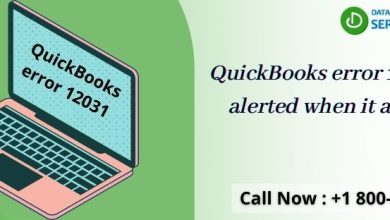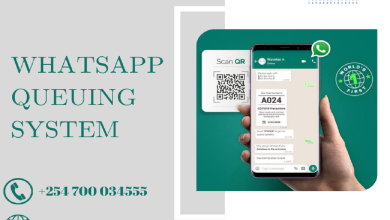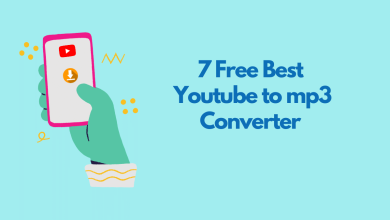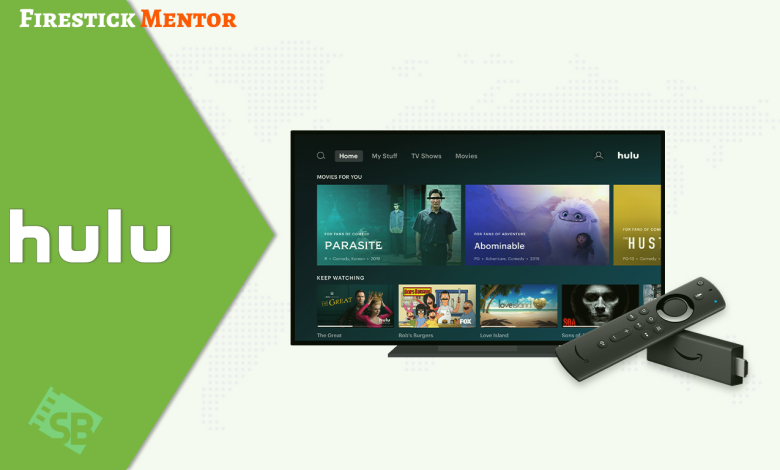
Hulu is a popular on-demand, subscription-based streaming service in the United States that offers various TV shows, movies, and clips. It is majority-owned and fully controlled by Disney. Hulu is known for its original programs and wide range of copyright-acquired content from other media services and production houses.
You can now officially download the Hulu app on FireStick from the Amazon Store. This guide provides everything you need to know about installing and watching Hulu on FireStick.While it has a subscription fee, a free trial is also available. The Hulu app is compatible with various devices, including Amazon Firestick.
Subscription plan for Hulu for Firestick
Hulu offers several different subscription options, allowing you to watch content on your Amazon Fire Stick.
- The most basic subscription is $5.99 per month and includes ads. For an ad-free experience, you can upgrade to the Hulu (No Ads) plan for $11.99 monthly.
- If you want access to live TV and on-demand content, you can sign up for Hulu + Live TV for $64.99 per month.
- Finally, Hulu offers a bundle with Disney and ESPN+ for $12.99 per month. There is no free trial available for this option.
How to subscribe to Hulu on Firestick
If you are not a Hulu subscriber, you can sign up for a free trial from within the app. To do so, follow the steps given below:
- Launch the Hulu app on your FireStick device.
- Hover over the ‘Profile’ icon at the top right corner of the screen and click on it.
- On the ‘Account’ page, scroll down to the ‘Membership’ section, select the plan that works best for you and click on the ‘Start your free trial button.
- Enter your payment method details and click the ‘Start Membership’ button to start streaming.
You will now have access to all the content that Hulu offers for the duration of your free trial. Once the free trial period is over, you will be automatically charged for the chosen subscription plan unless you cancel it before that.
Read More :- 5 Most Recurring Smart TV Issues & How to Address them Instantly
How to download and install Hulu on Firestick
Now that you have the Hulu app installed, you’ll need to sign in with your account credentials (email address and password). If you don’t have a Hulu account yet, you can sign up for one on the Hulu website. Set up your firestick device and observe if its having any technical issues , Fix firestick issues and signup
Once you’re signed in, you’ll be able to browse through the various TV shows and movies available. To start watching something, select it and press “Play.”Now that you have chosen the plan, it is time to install Hulu on FireStick. The process is quite simple and straightforward. Just follow the steps given below:
- From the home screen of your FireStick device, go to the ‘Search’ option at the top left corner of the screen.
- Type in ‘Hulu’ using the on-screen keyboard. Doing so will search the app store for the Hulu app.
- As soon as you see the Hulu icon in the search results, click on it to open the app information page.
- On the Hulu app info page, click on the ‘Download’ or ‘Get’ button to start downloading and installing the app on your FireStick device.
- Once Hulu has been installed successfully, click on the ‘Open’ button to launch the app.
- Sign in to your Hulu account by entering your credentials in the space provided.
- Now, you can start streaming all your favorite content on Hulu.
That’s all you need to do to install and watch Hulu on Amazon FireStick. We hope this guide helped in installing Hulu on Amazon Firestick. For more detailed How-to guides, check out Firestick mentor, and have an answer for your every query. If you face any difficulties during the process, feel free to reach out to us.
Conclusion
Hulu has started offering its services on firestick devices, and it is compatible with Amazon Fire TV Cube, Amazon Fire TV Recast, and Amazon Fire TV Stick 4K.To watch Hulu on Firestick, you’ll need to open up the Amazon App Store on your Firestick. To do this, go to the home screen and select the “Search” option near the top-left corner. Type in “Hulu” and select the first result that comes up.
Next, select “Get” or “Download” to start installing the Hulu app onto your Firestick. Once the installation is finished, you can launch the app by selecting “Open.”
Frequently ask question
Q: Do I need a Hulu subscription to watch Hulu on Amazon FireStick?
A: Yes, you need a paid subscription to watch Hulu on Amazon FireStick. You can sign up for a free trial from within the app.
Q: How much does Hulu cost?
A: Hulu currently offers three plans – $5.99/month with ads, $11.99/month without ads, and $64.99/month for Hulu + Live TV. There is also a bundle plan that includes Disney+, ESPN+, and Hulu for $12.99/month.
Q: What do I need to watch Hulu on Amazon FireStick?
A: All you need is a FireStick device and a paid Hulu subscription. You can install the Hulu app on your FireStick from the Amazon App Store.
Q: What content does Hulu have to offer?
A: Hulu has a vast library of TV shows, movies, and more. With a paid subscription, you can also get access to Hulu’s Live TV service.