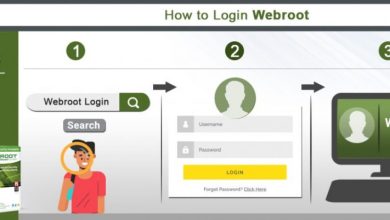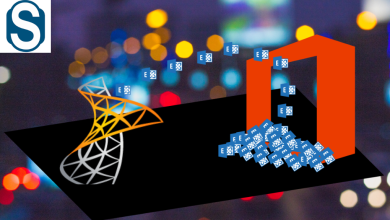How to Divide Outlook Inbox – 2 Easy Methods

Do you want to Divide Outlook inbox? Or are you looking for a solution that can help you split your PST file into smaller parts? Then this article is for you. In this article, I am going to share some professional and manual methods that will help users use them without any hassle.
Let us understand the main reasons for separating Outlook inbox. In the following sections of this article, you will learn about the reasons for splitting PST files.
Primary Reasons to Break Outlook Inbox
There are many reasons to split a PST file into several smaller PST files. Some common reasons are:
- Due to the large size of the PST file, Outlook’s performance will decrease, which requires splitting the PST into smaller parts.
- When a large PST file exceeds the allowed limit and the user is unable to access or send and receive new emails.
- To avoid data loss due to too large a PST file, you need to split an overly large PST file into smaller files.
Divide Outlook Inbox Using Manual Method
- Launch Outlook on your system and select the PST file to archive
- Click File on the menu bar, then click Info under Options, then select Cleanup Tools
- Select Archive to enter the Archive window
- The file dialog box will now appear on the screen. To archive, select the check boxes for specific folders and subfolders
- Select the entire mailbox folder to archive, such as Inbox, Trash, etc.
- Selected location will appear in the edit box. Now click OK to create a new PST file
- Click Browse to define where to save the new file, and then click OK.
Problem in Manual Method When Splitting PST Inbox Data
- This process takes a long time to complete the split job.
- Non-technical or novice users will not be able to do this method.
- It does not include advanced tools like email filtering options etc.
- This practice does not guarantee data security or integrity.
Professional Way to Divide Outlook Inbox into Smaller Parts
To break your Outlook PST inbox into smaller parts, FreeViewer Outlook PST Splitter Tool is an application you can rely on for data security and reliability. It also includes special features such as automatic backups based on the desired time period. It allows you to split Outlook PST files by date, size, year, folder, email ID and category as per your requirement.
Any user without any prior technical knowledge can easily run the software. Moreover, the It offers its users a free demo version and 24/7 technical support. Overall, it is a powerful tool that can fulfil all user needs in split Outlook PST inbox data. Now let’s see the steps of this smart tool.
Working Steps to Break Outlook PST Inbox Data File
- Download the tool on your system

- Add a PST file / folder and browse to the desired destination path

- Select the required split options (split by size, folder, date, year, email ID, and category)

- Then review the summary of other information and click Next to continue

- Finally, the process of splitting Outlook inbox PST file is completed.

Key Features of Split PST Software
- Easy to use user interface and navigation flow.
- A tool to share all data elements including emails, contacts, tasks, etc.
- Supports splitting Outlook PST files from 1MB to 1TB
- Provides tools for splitting ANSI and Unicode PST files
- Break Outlook Data File (.pst) does not require any Outlook installation
- The search option can be used to search PST directly from the selected drive
- The application has a user-friendly interface that makes it easy to use even if you don’t have any technical knowledge. Non-technical personnel can complete conversion work without expert assistance.
- The software is designed with advanced algorithms so that it is self-explanatory for the users.
Conclusion
Lastly, as we discussed earlier, the manual process is fine, but the steps are too long and cumbersome for non-technical users. Therefore, we have described a better alternative method which will take less time compared to the manual method. A professional approach is better to divide Outlook inbox. Apart from that, it is safe and comfortable.