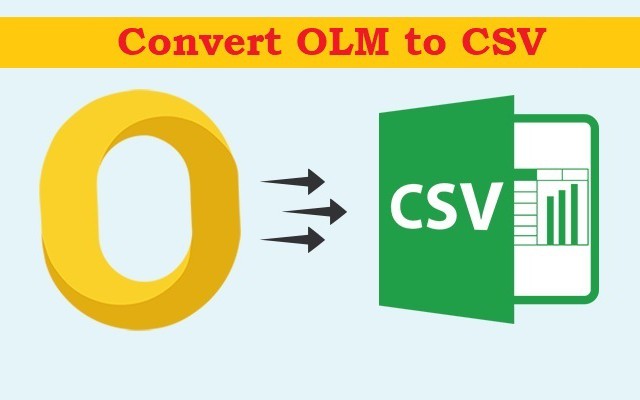About the Blog: Let’s discuss how to convert OLM to CSV on Mac OS. Use the article below to know how to convert or access Outlook for Mac contacts in an Excel sheet. Here we have covered the manual and the automated method. Use any method as per the requirement.
Convert the contact files to the most common file extension – CSV. Without wasting any time, learn the best technique to convert the OLM contacts to CSV file extension.
What are OLM and CSV Files?
OLM stores the Microsoft Outlook for Mac data. It stores all the data including email messages, calendars, contacts, journals, etc. OLM files can only be accessed by the Outlook Mac account. To open OLM files change the file extension. Microsoft has not stated the maximum size of OLM files. However, we recommend keeping the file under 2GB to about corruption.
A CSV file is a plain text file that contains a list of data separated by commas. The CSV files help to transfer data between apps. CSV files are frequently supported by databases and contact managers, for example. CSV files can open with Google Spreadsheet, Microsoft Excel, Open Office Calc, and other spreadsheet programs. Many email clients can read and write CSV files.
Reason to Convert OLM File to CSV on Mac
Why is CSV file so popular in transferring the contact files? Well, there are multiple reasons why CSV is the common and most trusted file extension used for contacts files.
- As mentioned before, the files can open using Google Spreadsheet, Open Office Calc, Microsoft Excel, etc.
- One CSV file can store multiple contact information without any trouble.
- CSV files are supported by almost all the frequently used email clients.
- The file format for e-commerce businesses. CSV files are the most common file format used in e-commerce for various needs.
- CSV files are editable. Users can make changes to the contact files with ease.
How to Convert OLM Files to CSV Excel Format?
Since it is one of the common user’s issues, there will be multiple solutions to it. Therefore, here we will give the simplest technique to change the extension of OLM contact files. Firstly, try the automated method, which is the most trusted solution by the Mac user.
The software OLM Files Converter will allow a complete solution to convert OLM files to CSV on Mac OS. Add the contact files in *olm format to the software panel. The application offers a user-friendly interface with self-guiding features.
Follow the Steps to Save OLM Files in CSV Format:
- Start the tool and add OLM files to the software panel.
- Select the required files from the stack of files. Choose the contact files carefully.
- The press Next button. From the new tab select CSV from Select Saving Option.
- Now, set the destination location and file naming pattern for the resultant file.
- As a final step, hit the Start Export button.
As result, the files will be converted within no time. The folder will open up right after the conversion.
Use MacXtra tool to Split CSV into multiple files Mac
Manual Method to Convert OLM Files
Use the manual method only if there are a few OLM contact files to convert since it consumes quite a large amount of time. Carry out these steps:
- Add the OLM files to Outlook on Mac using Import/Export options in the Menu.
- After importing the OLM files, export the same files using the Import/Export option.
- Then, choose CSV and then click the Next button.
- From the next tab choose the destination location to export CSV files to.
- Finally, click the Finish button.
Conclusion
We hope the above-mentioned methods are clear. The steps can be used to resolve all the issues such as – convert the olm calendar to CSV on mac; OLM to CSV Converter; opening OLM contact in Excel; etc. The automated tool is a complete solution for Macintosh.
Read More: How to Convert Multiple MSG Files to PDF with Attachments?