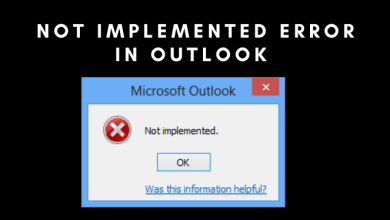Batch Convert Mozilla Thunderbird Emails to Adobe PDF Format

Postipedia | Through this blog, we will discuss how to convert Thunderbird emails to PDF format. Because several users are still looking for a reliable solution to export Mozilla Thunderbird emails to PDF format. So, we are here to provide all the possible solutions to complete the same task in just a few clicks.
Mozilla Thunderbird is a popular email client. It is the most widely used desktop email application after MS Outlook. And, it is a free and open-source tool that uses the MBOX file format to save all its mailbox items.
In some cases, users need to save all their emails in hard copies. It is beneficial in several ways such as easy management of data. And, the most widely used PDF format is the best document to do so. Even it comes helpful in legal cases and is free from any alterations when accessed in different systems. Thus methods to convert Thunderbird emails to PDF format are the need of the hour.
Here, we will discuss two methods which are: the manual method and automated software to complete the task. Let us start one by one:-
Method 1: Export Thunderbird Emails to PDF with Attachments – Instantly
Using the professional Export MBOX Files to PDF Format Software gives you a lot of advantages over predefined manual methods. And, that is the reason, it has been the preferred choice for users. With this utility, you get the capability to batch convert Thunderbird emails to PDF at once.
Moreover, it embeds the attachments to your PDF files, which you will not find in any of the manual methods. You also get multiple custom options to export the PDF files as per your liking. Therefore, both technical and non-technical users can easily perform this conversion without facing any hassle. After understanding the tool, let us know about its working steps which make your entire process a completely risk-free solution.
Working Process Explained of the Software
Follow the below-working steps to complete the conversion process of multiple Thunderbird emails to PDF format with attachments. Let’s begin with the same!
- Download and run the software on your Windows 11, 10, 8, and 7.
- Browse configured email clients’ MBOX files or folders
- Now, select Export options from the given list: PDF with advanced settings
- Finally, select the desired location and hit on Export to finalize the process.
This is a completely professional approach to converting Thunderbird emails to PDF format. So, we just recommended you to go with our above tool which is easy to use for any kind of user. And, if you want to perform the same task using the manual method. Then, follow the below steps for the same:-
Method 2: Save Thunderbird Emails as a PDF File Using Print Command
The print functionality in Mozilla Thunderbird can convert emails into digital PDF form as well as create hard copies of them through the connected printer. Therefore, to be able to print Thunderbird to PDF files, follow the given steps:-
- In Thunderbird, select the message(s) you want to export to a PDF file.
- Now, Go to File > Print or simply hit the Ctrl+P key
- In this window, mark the “Print to file” checkbox and select the “Microsoft Print to PDF” option
- After that, select the suitable name and location to export the PDF file. Hit the “Save” button.
Note: “If you selected more than one message to print, you will have to repeat the last two steps for each message. As Thunderbird exports its emails as PDF in a one-at-a-time fashion. Making this task too lengthy and time-consuming for batch converting Thunderbird emails to PDF documents.”
Method 3: Convert Thunderbird Emails to PDF with Free Add-On
Moreover, the Mozilla Thunderbird has a free add-on “ImportExportTools NG” that can be installed and used to batch print Thunderbird emails to PDF format. This process to do so is given below:-
- Download the free add-on and restart the Thunderbird application.
- Select the email messages that you want to convert to PDF files
- Right-click and choose the “Save selected messages” >> “PDF format” option
- In the end, choose the folder location where you want to save the selected Thunderbird messages and click on the “Select folder” button.
Note: “The manual method allows you to convert multiple Thunderbird messages into PDF Format. However, it will not save any attachments for you. The only way to have the attachments embedded into your PDF documents is by using the Tool.”
Observational Verdict
This technical write-up is all about how to convert Thunderbird emails to PDF format along with attachments. And, provide three possible methods to make your conversion easier. In this blog, users can easily convert multiple Mozilla Thunderbird emails to PDF format without facing any trouble using automated professional solutions. However, using the recommended software will give the simple steps to customize the entire process at your own will. And, the manual method is very much difficult for non-technical users to perform their tasks on time. Read more in the above blog!