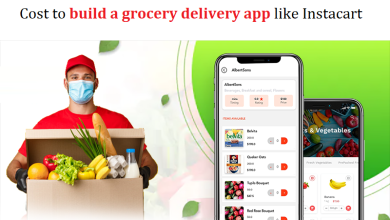Import bookmarks to Edge from Chrome/Firefox/IE or Opera

Windows 10
With Windows 10, we can say that Microsoft is back on track. With several new features, it is perfect. After the declining performance of Internet Explorer, people started switching to Chrome and Firefox. But, now with the introduction of Microsoft Edge, people will definitely find it faster and sleeker as comparable to Chrome and others.
It is compatible with almost all websites. It’s an unexpected change from Microsoft, one that is sure to tear down the foundations of other web browsers. It is set as your default browser and you will surely find it interesting, elegant, and fast.
If you have been wondering how to use the bookmarks set in your browsers like Chrome, IE or Firefox in the newly developed Microsoft Edge now available in Windows 10, we are here to help you import your bookmarks and favorites from your previously used browsers. If you have your default browser currently installed on Windows 10 and want to switch to Microsoft Edge, importing bookmarks is pretty simple.
Although Edge doesn’t support HTML files, it easily imports bookmarks from Chrome and IE as standard browsers. So if you have another browser besides Firefox or Opera, you need to change those bookmarks to Chrome or IE first. And then, you can follow the same procedure as below to import the bookmarks from them to Edge.
Procedure to import bookmarks from Chrome / Internet Explorer
Start Microsoft Edge. Click on three dots in the upper right corner. Clicking on it opens a submenu where you will find Settings. Continue clicking on that.
In Settings, you can find “Import bookmarks from another browser”. Click this to continue. border import markers
You will have two options to import from: “Internet Explorer” and “Chrome”. You can import by checking the corresponding box of the browser you want to import from.
Import Chrome Edge browser bookmarks
Click Import and wait a few seconds. Your imported bookmarks would appear in Edge in the FAVORITES sidebar. You can open them to access and check them.
Note that you can also import the exported files from your favorite browser into Microsoft Edge by clicking Import from file.
To see the bookmarks bar, all you have to do is go to Settings and turn “Show bookmarks bar” ON.
favorites-bar-show-edge
At this time, Edge does not support importing bookmarks from browsers other than Chrome and Internet Explorer. Edge does not accept the import of HTML files. In other words, you can continue to convert your browser bookmarks to an HTML file first, but the next step will be to import these files into Edge, which is not possible now.
Alternative method: import bookmarks from Firefox / Opera or any other browser by exporting the file.
What you can do is first import your bookmarks from firefox/opera or any other browser to standard browsers like chrome or IE. Then you can import the imported Chrome/IE bookmarks to Edge using the procedure explained above.
First, open the library. To open the library in Firefox, you can type the shortcut keys like “ctrl + shift + B”. firefox-bookmark-library
You can see the “Import and Backup” button. Click on it to open “Export bookmarks to HTML…”.
Save these bookmarks as an HTML fil
Import these bookmarks to Chrome/IE. Then you can proceed as above.
To import these bookmarks into Chrome, simply click on three horizontal lines at the top right of the Chrome window.
Then click Bookmarks –> Import Bookmarks and Settings.
import-bookmark-chrome
Then finally import directly from Firefox or import via the downloaded HTML file.
Edge is a powerful browser with a better web experience than other available browsers. Microsoft will be seen updating Edge to improve the browser and add many more features. You could also add other browsers to your bookmark import list. Let’s wait and see new updates. Until then, work as above….
I hope you found it useful.
conclusion
With Windows 10, we can say that Microsoft is back on track. With several new features, it is perfect. After the declining performance of Internet Explorer, people started switching to Chrome and Firefox. But, now with the introduction of Microsoft Edge, people will definitely find it faster and sleeker as comparable to Chrome and others. It is compatible with almost all websites. It’s an unexpected change from Microsoft, one that is sure to tear down the foundations of other web browsers. It is set as your default browser and you will surely find it interesting, elegant, and fast.