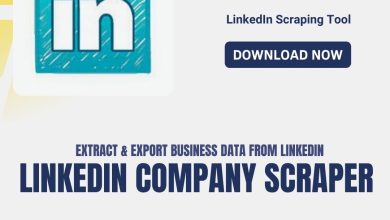Save a Gmail Email as a PDF Document in Bulk? Manually for Free

In the present digital era, We all use digital data constantly that no one remembers their parent’s number because they have cell phones. People don’t use pen and paper to write something because they have Notepads on their phones. In the world of information technology, the online products used for creating digital content are so vital that it has become an integral part of our life. If you want to Save a Gmail Email as a PDF then you should read this article.
A number of digital tools are used to create, store, and share data. So, there is a high need to make a backup of these valuable data before accidentally deleting it completely.
Gmail Backup of that all particular account data is given the utmost importance to be prepared for future emergencies where data may be completely lost without any additional data copy. To remove that type of worry it is required to archive these files and folders from your Gmail account to restore it in case of any miss happening occur.
What Is Gmail or Google Mail?
As we all know that whenever we need something or a piece of information the very first thing is Google. We just went straight and search our query without any worry and Google displays what we exactly want.
Tons of users use Google mail to send and receive emails. Which is known as Gmail, and Gmail plays an important role in Information Technology.
So if you use Gmail for personal use and your Gmail storage running out. Then simply save Gmail as a pdf. Or if you are a business person who wants to save a Gmail email as a PDF but the emails are in tons. Then you should approach an automatic tool to help you.
Why Save a Gmail Email as a PDF? What are the Benefits of PDF?
When you working with digital files, then you should understand what specific file formats are the best fit for your needs. No matter what type of file you are working with, the file be it audio, video, image, text, or any blend of the four. There are multiple ways to save Gmail data.
Why you should always send a PDF document in the works of education, business, printing, and so on. There are pros and cons to any type of file format. The format that you choose is balanced differently on compatibility, editability, file size, and quality.
PDF is the best fit for flexibility and in terms of portability document format. It can be protected by passwords, flexible to use without any dependency, can be accessed everywhere, and so on.
There are multiple advantages to saving a Gmail email in PDF format.
What is the Best Way to Save a Gmail Email as a PDF?
To save email as pdf Gmail is a simple process. You can print Gmail to pdf easily manually. Start the manual process to save email as pdf Gmail.
1. Open your Gmail account double click an email that you want to save as a PDF.

2. After that select the Print option as shown in the image.

3. Then the Print Gmail to PDF window will open. Select Save as PDF option.

4. And select Save and set the location where you want to save.
5. Finally, your Gmail email is saved as a PDF document.
6. This method can be used only for selective saving Gmail emails to PDF documents. If you have tons of Gmail emails to PDF conversion then you need to use specialized software.
Bulk PDF Conversion of Gmail Emails?
Use an Email Converter Wizard to convert Gmail to PDF in bulk with attachments. With this tool, you can convert or export Gmail emails to PDF without any hassle.
Download the tool in your Windows Operating System and save a Gmail email as a PDF format from Multiple Gmail accounts in a single tool without installation of any additional tool. And the best part of this tool is you can use it without any difficulties understanding because we designed this tool very user-friendly. So without wasting more time start the Gmail emails to PDF Process by downloading EML to PDF Converter Tool
What is the Procedure for Saving a Gmail Email as a PDF?
1. Start the tool by selecting the Open option from the top left corner.
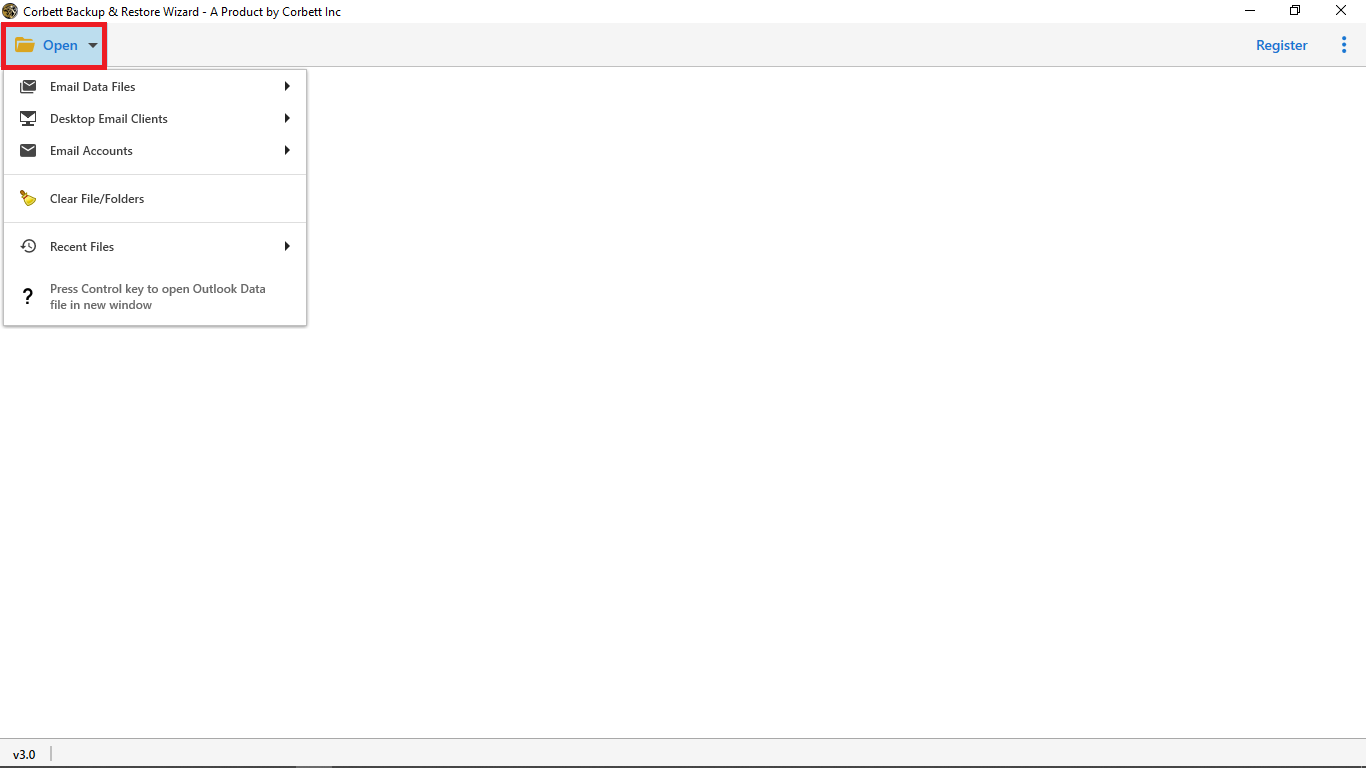
2. Then click the Email Account option and select Add Account option from the given options to add a Gmail account.

3. In the next window, enter your email address and password. And select Advance Setting to autofill port no, and server
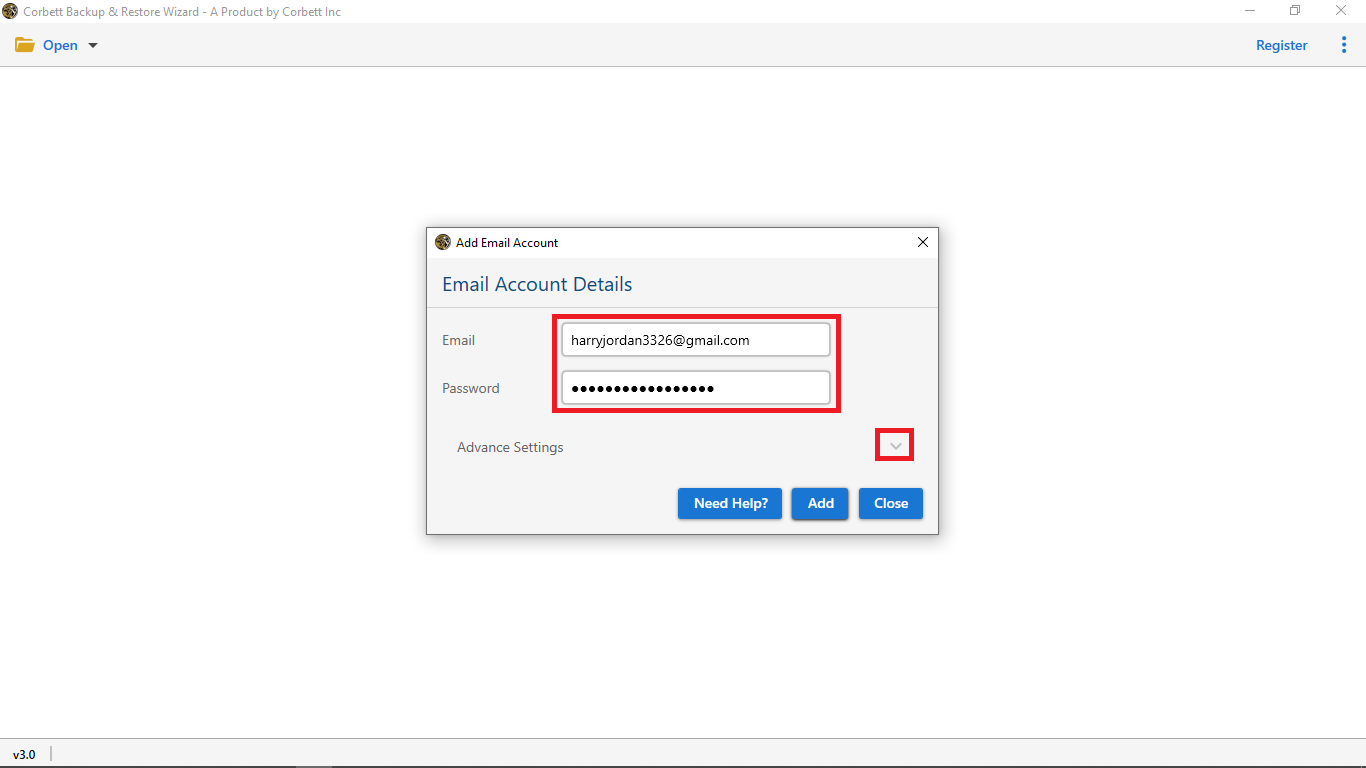
4. Then you can preview the Gmail data into the tool’s panel.
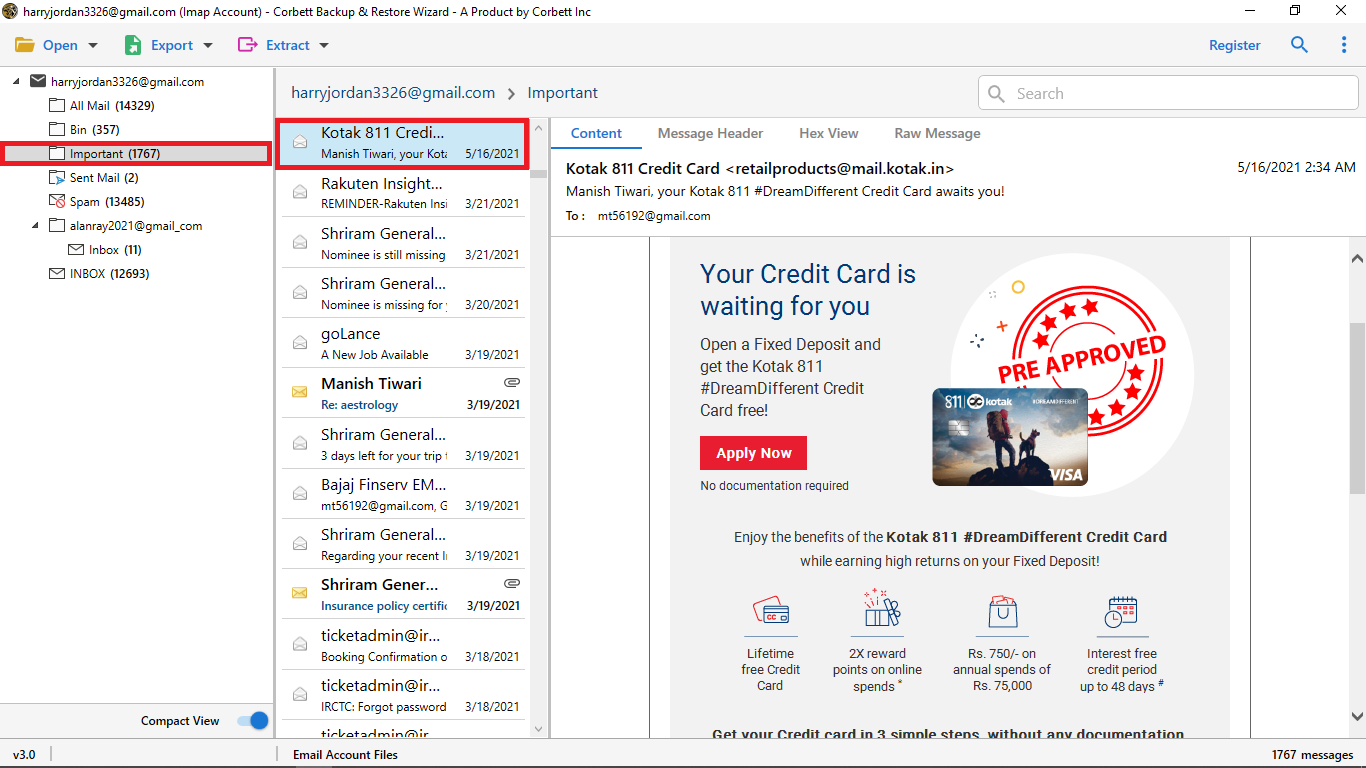
5. Export the Gmail emails as a PDF click the Export option and click PDF Format from the drop-down list.
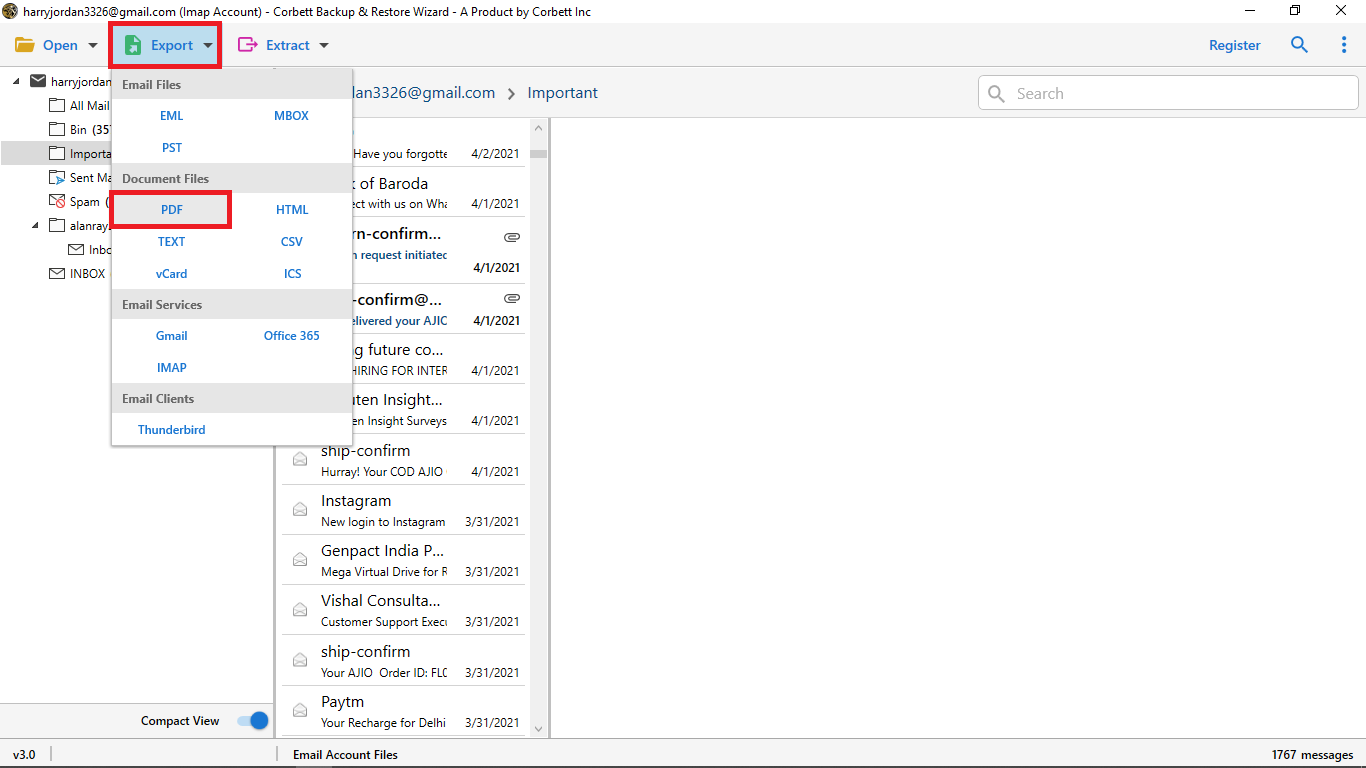
6. Start the process by selecting the Save option.
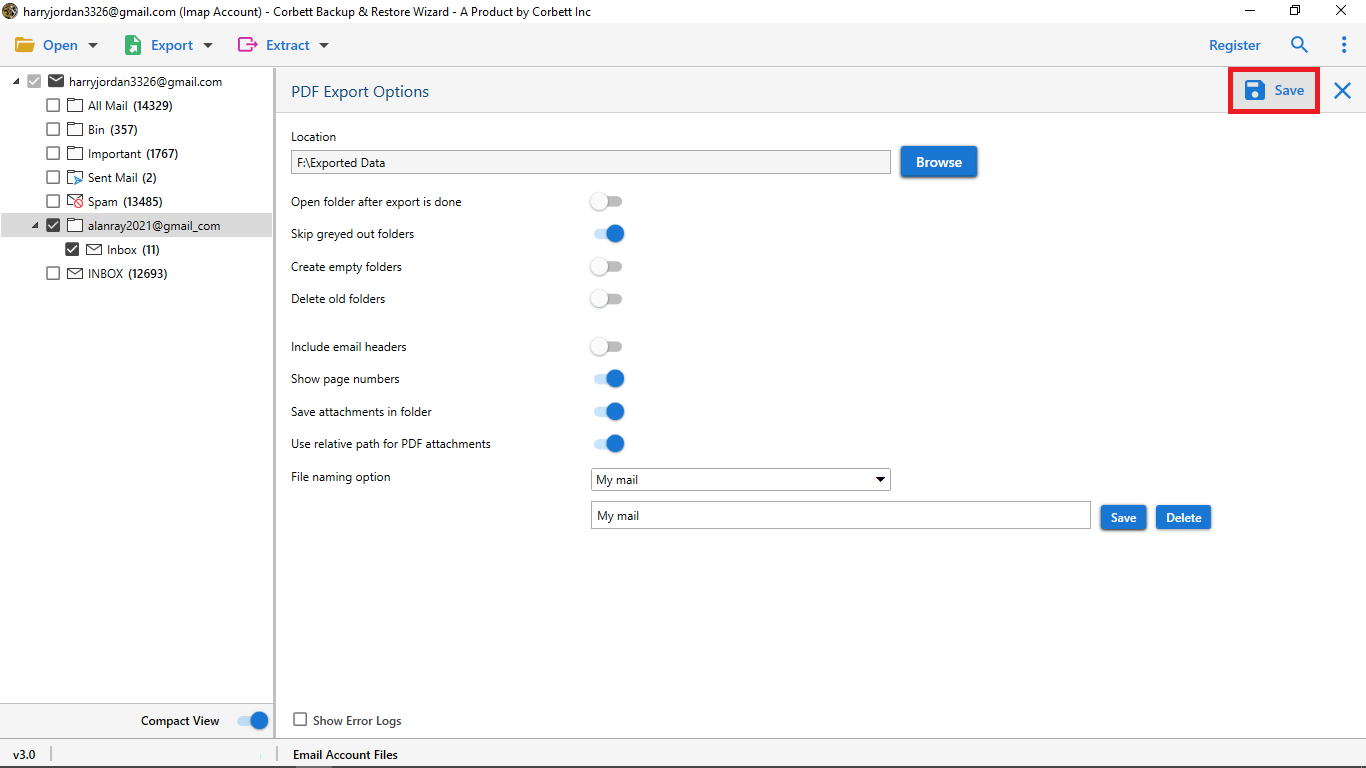
After that, your Gmail emails started converting to PDF format
Advanced PDF Export Options Provided by this Tool
- Browse Location: You can select the destination location by selecting the Browse option otherwise. The exported Gmail emails to PDF are saved on the desktop as the default path.
- Enable Open Folder After Save is Done: You can enable this option to view the exported folder after export is done in case you are not in your system to open the folder.
- Show Page Numbers: This option helps you to view how many pages your Gmail emails contain. By selecting the Show page numbers option in the export process.
- Save Attachments in Folder: You can enable this option to download the Gmail attachments in a folder.
Conclusion
In this article, we describe both the approaches to saving a Gmail email in a PDF format. Use both methods based on your requirements.